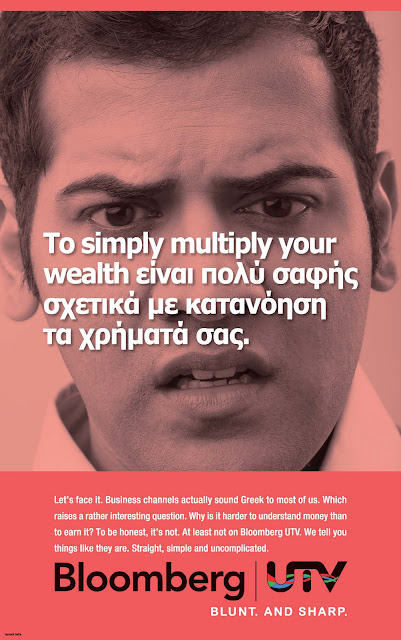1. Have a list of relevant keywords ready for which you want to be found in a search. Local businesses should have a list with their locations in the phrase and a list without those geographic modifiers.
2. Pick a relevant search term as your channel name. If you're a local business, I would choose something with a location in the name, like Houston Montrose Hardware. Make sure that you complete the Channel Tags section with relevant keywords in quotation marks.
3. Do a search for other videos using your keyword list. Find videos with more than 20,000 views. Add a few of those to your "Favorites" list.
4. Then begin to search for videos to add to your Playlists. When you find a video that you like in your keyword search, add it to a new playlist, and name the playlist with your keyword phrase.
At some point, you'll want to begin to upload your own videos. Here are the 10 best strategies to optimize video on YouTube for more traffic:
1. Title: In the Title section, be sure to use keywords by which you want to be found.
2. Description: In the description, make sure that what appears first is the full URL of your web site that you want to promote, followed by a description that also contains keywords.
3. Tags: In the tags section, enter keywords here, but each keyword will need to be enclosed in quotation marks, like "Redondo Beach Wedding Florist" "Malibu Wedding Flowers".
4. Category: Choose the best category for your video and make your video public.
5. Maps: If you're a local business, you'll then click on Maps and select a location for your video (ideally it's your physical address) and then save changes.
6. Settings: In your Channel settings, choose to autoplay your featured video, which will be the last video you uploaded, unless you pick a different one. The newly uploaded video should begin to play automatically when someone arrives at your channel.
7. Sharing: Bookmark, Like, Favorite and Share Your Videos from your channel page, not from the videos list.
8. Captions and Subtitles: For extra indexing opportunities and ADA compliance, submit transcriptions or closed-caption tracks for each video through the "Captions and Subtitles" tab.
9. Getting Subscribers: Ask your clients, friends, colleagues, etc. to subscribe to your channel, add themselves as friends, or comment on your channel.
10. Change Playlist: Once you have uploaded a number of videos, you may want to change your settings so that your channel displays only your own videos.