Optimization Score - Easy Guide by Sarang Kinjavdekar
One of the key challenges faced by Advertisers/their Paid Media team is optimization. Campaign creation is just the tip of the iceberg, actual challenge starts when the campaign does not perform to the pre-aligned KPIs like ROI, ROAS, CPL etc. Google has introduced (long time back) this feature called Optimization Score. We will briefly talk about the optimization score in this article.
What is it?
Optimization scores gives you an idea of how your account is performing, this is usually from 0% to 100% (the higher the better). Lets say your Optimziation score is 80%, there is a further room of improvement by 20%.
Please note that Optimization score is not used by Quality score or Ad rank and it is completely different thing altogether.
How can it help Advertisers?
Whether you’re looking to bring in new website visitors, grow online sales, or get the phones ringing, optimization score can help you deliver results for your business. It is made up of 50 recommendations and help you make your advertising more efficient, reach new audiences, and spend smarter.
It looks across key aspects of your campaigns to identify opportunities for improvement. Apply these recommendations to get the best results for your advertising budget.
Where can I see it?
This is introduced as a new metric in your dashboard. Its real time and you can see the performance of your Account and campaigns immediately on real time basis without any lags or latency. If you look below, the current Optimization Score is 76%, you can improve it to 100% by accepting the recommendations.
What does it show?
Google will give you recommendations to improve your Account performance, its up to you to accept your reject the recommendations. Recommendations are ordered based on performance uplift, with the most impactful suggestions at the top. I
How does Google calculate it?
Optimization score is calculated in real-time, based on the statistics, settings, and the status of your account and campaigns, the relevant impact of available recommendations, and recent recommendations history.
- Some of the key facors Google takes into account to calculate Optimization Scores are below
- Statistics, settings, and the status of your account and campaigns
- Relevant impact of available recommendations
- Recent recommendations history
- Trends in the ads ecosystem
As per Google
A combination of statistical models, simulations, and machine learning is used to assign points to each recommendation, based on the likelihood that it will enhance your account’s performance. If a recommendation can have more impact, it’s weighted more heavily toward your overall score.
How to check your quality score?
Step by Step
- Log in to your Google Ads account.
- From the page menu on the left, click Recommendations.Note: In the page that appears, you’ll see your account’s score and available recommendations in these sections: “All recommendations”, “Bidding & Budgets”, “Ads & Extensions”, “Keywords & Targeting”, and “Repairs.”
- To filter recommendations of a specific category, click the category name.
- To apply a recommendation, click View recommendation under it, then click Apply.Note: Each recommendation shows a score uplift, which indicates the possible score improvement from following the recommendation.
- To apply all recommendations of a specific type, click Apply all in the recommendation card.Example:When you apply all of a recommendation type that has a score uplift of 7%, your account’s optimization score will go up by 7% and the recommendation will be marked as completed.
- To dismiss a recommendation, hover over the top right corner of a suggestion, then click X to dismiss.
- To dismiss all recommendations of a specific type, click the 3-dot icon
in the recommendation card, then click Dismiss all.
Source- Google support
Thanks for reading!
Sarang Kinjavdekar
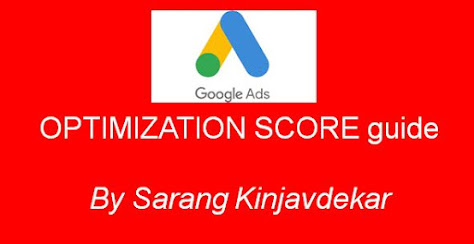


No comments:
Post a Comment