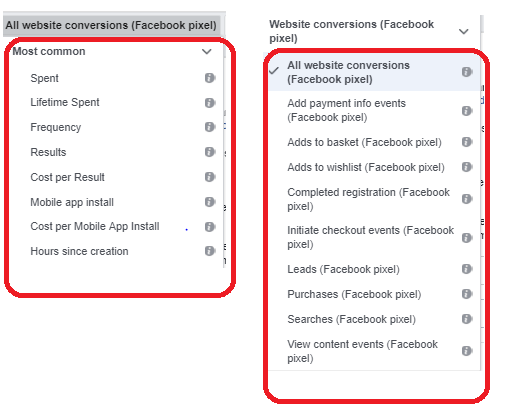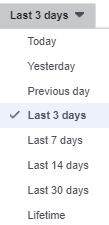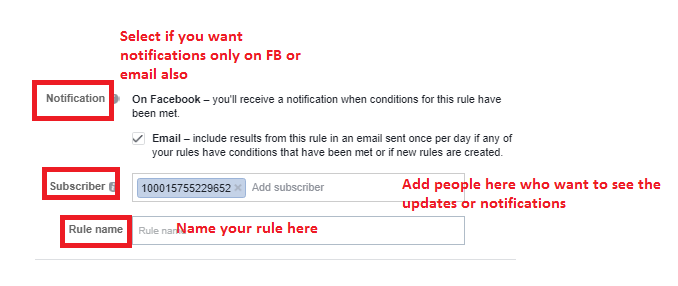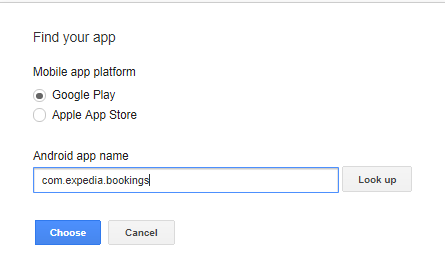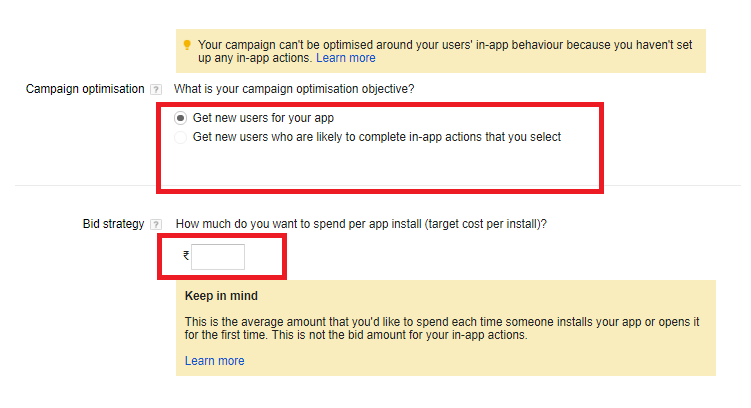So, you have a big databse of people who have opted in for your emailer program or say subscribe to your newsletter? Why not reach these where they are on the web and target them with your ads? You ads can be targeted to all or you can segment them.
How to do it? Well, you need to use Google Customer list feature in this case.
How it works? (image source- Google)
When can you use it?
Examples:
Where to start?
Go to Shared Library > Select Audiences >and Select ;Customer Emails
Click on Customer emails
Custom combinations
If you select custom combination option, below will open
You now have the opportunity to use multiple combinations. For example, I can use Summer Data Remarketing list with this campaign
So customer email lists is a powerful strategy, just remember to follow Google's privacy and data policy, only use the customer list that have already opted in. DO NOT buy the database form 3rd party and use.
Also, please read the Restrictions on sensitive information and What happens if you violate Google policies on this page
How will your customer list looks like?
Bonus:
You can create similar audiences from your customer audiences once they meet the minimum criteria. This is another strategy to find customers that are similar to your current audiences. You can target a similar audience the same way you'd target a remarketing list: by adding it to an ad group in your campaign.
Thanks for reading!
How to do it? Well, you need to use Google Customer list feature in this case.
How it works? (image source- Google)
When can you use it?
Examples:
- You collected information from a customer who had purchased an item from your website.
- You collected information from a customer who registered to receive marketing messages through your apps.
- You collected information from a customer who signed up for your loyalty program in your physical store.
Go to Shared Library > Select Audiences >and Select ;Customer Emails
Click on Customer emails
- Select the customer email list name
- You have an option - upload the list directly or you can use the custom combinations (see below this image for custom combinations options)
- Select the membership duration- What does it means? Membership duration lets you decide how long an email stays on your list. Customer email lists by default don't expire, and will be set at the maximum duration. AdWords will send an email to let you know when your lists need to be refreshed. Make sure to remove people who unsubscribe from your Customer Match data files.
- Select the main description and insert the details
- Finally , click upload and save list
Custom combinations
If you select custom combination option, below will open
You now have the opportunity to use multiple combinations. For example, I can use Summer Data Remarketing list with this campaign
So customer email lists is a powerful strategy, just remember to follow Google's privacy and data policy, only use the customer list that have already opted in. DO NOT buy the database form 3rd party and use.
Also, please read the Restrictions on sensitive information and What happens if you violate Google policies on this page
How will your customer list looks like?
Bonus:
You can create similar audiences from your customer audiences once they meet the minimum criteria. This is another strategy to find customers that are similar to your current audiences. You can target a similar audience the same way you'd target a remarketing list: by adding it to an ad group in your campaign.
Thanks for reading!