Facebook allows you to setup automated rules and thus optimizing your campaigns in a more smarter way. Lets say, you are going on a holiday and you are concerned that your target CPI should not go above say $2, you can set up the automated rule to pause the campaign whenever the CPI goes above $2- Relax your Holidays!!!! and let the Facebook automated rules do all the heavy tasking for you
Basics
Facebook Automated rules can be created at 3 levels:
So how should you go on creating your first rules?
Go to the Drop-down on the extreme left and select 'Automated Rules' option
On the top right you will see a button 'Create Rules' <<Click on that and the below window will open
So how to understand the below:
Lets get into Details
Action
Below actions are available- Below is an example when you have selected the ;Apply Rule to' at Campaign level. for other options, the actions might differ. I would recommend youto set rules at Ad set and Ads level once you have completed this exercise
Actions Options
Conditions Options (please note that there might be more options under each, not all are visible as there is a vertical scroll bar which limits the screen-grab area)
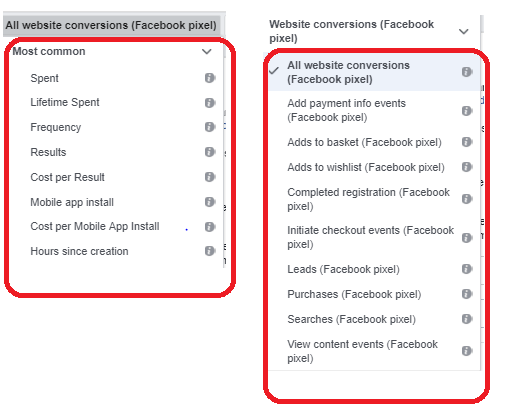
On top of that, once you have selected the above , you can then set the other condition as stated below
Time Range options
Sample Rule- Example
Now that you have learnt how to create rules, below is pausing all the active campaigns when the budget is greater than $50. So as soon the budget reaches above $50, the campaigns will automatically Pause.
Basics
Facebook Automated rules can be created at 3 levels:
So how should you go on creating your first rules?
Go to the Drop-down on the extreme left and select 'Automated Rules' option
On the top right you will see a button 'Create Rules' <<Click on that and the below window will open
So how to understand the below:
- Apply rule to : You can select where you want to apply rule- available options are: All active- Campaign, Ad Sets and Ads
- Action- What is the action you want when the rule should trigger- currently you can Turn ON/OFF the above (based on the selection in point 1), Adjust budgets and Adjust your bids (more details will follow in this article below)
- Conditions- These will be used to evaluate if the rule's action should be taken on each of your selected campaigns
- Others- You can select the time frame, adjust the attribution window, adjust the notifications and also opt in for email for yourself and also can add others (you should have the admin rights to add)
Lets get into Details
Action
Below actions are available- Below is an example when you have selected the ;Apply Rule to' at Campaign level. for other options, the actions might differ. I would recommend youto set rules at Ad set and Ads level once you have completed this exercise
Actions Options
Conditions Options (please note that there might be more options under each, not all are visible as there is a vertical scroll bar which limits the screen-grab area)
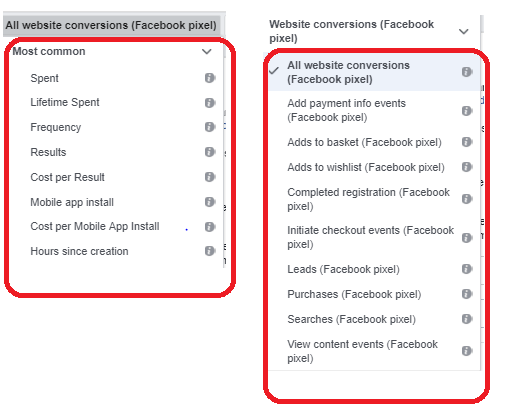
Time Range options
Attribution Window Options
Custom schedule Options
Other setting Options
Sample Rule- Example
Now that you have learnt how to create rules, below is pausing all the active campaigns when the budget is greater than $50. So as soon the budget reaches above $50, the campaigns will automatically Pause.






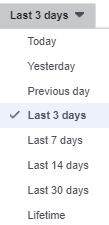


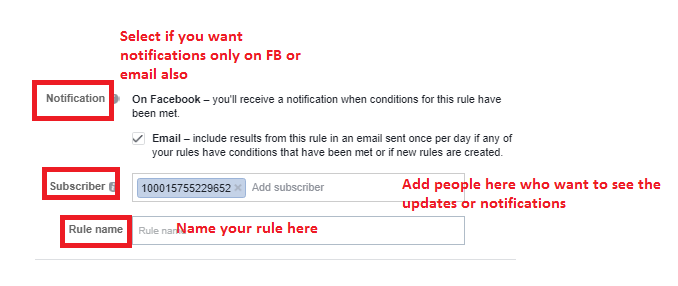

Hey there,
ReplyDeleteNice blog
check out our blogs
top seo company in the world