Google launched Universal App Campaign in 2015, however in 2017 the old version of App Install was discontinued and UAC replaced it.
Some key points here to be noted:
Some key points here to be noted:
- You do not have to design ads, creatives, copy etc. All the heavy lifting is done by the Google- You will see how simple it is to set a UAC campaigns underneath
- Available inventory- Google’s largest properties including Search, Google Play, YouTube, and the Google Display Network.
- How to start? Just add a few lines of text, a bid, some assets, and the rest is optimized to help your users find you.
Step by Step Guide (Adwords Old Interface guide)
Select Universal App campaign from the dropwon
Make sure your Campaign name is clear and easy to understand
Under the Select App, click on that. You will have 2 options to select from- Google Play or Apple App store.
I recommend to create 2 separate campaigns- 1 for each operating system type. One campaign for iOS and 1 Campaign for Google Android. Keep in mind , if you run your campaign in multiple countries or in multiple currencies- create separate campaign for each Geos/currency and also make sure you follow the other best practices like Localization etc.
Once you click on the Select App, you ave 2 options- to select an app you used previously or if you want to select New app, you can see the below screen
For this Tutorial, we will use the example of Expedia
Just select the app from the list and click 'Choose'
Now this is where the magic starts
App icon, App name and Developers name will be auto generated
On the right screen, you can see the preview of how your ad will look like
You can write upto 4 headlines- make sure they work in standalone format- i.e. all the Headlines should convey message independently and should not be dependent on each other. You can get the text idea directly from your app store description or you can customize it as per your need. So it highly flexible.
You also have an option of adding 1 Video and upt0 20 images- this is highly recommended. Google randomly chooses the images and after certain time, once it has the data for bext performing images and Headlines, it will use those best formats.
After this step, you can select the location and Language- as you do in the other Campaign objectives - like search and display
Once done, you now have to select the bidding option. Here you have 2 options-
You can select (i) Get new users (ii)Get new users who are most likely to perform - for the user in app behavior , you have to set in app actions and then once it is implemented successfully , you can use the second bidding option.
Once you have selected bidding option, in our example, we have selected ' Get new users', you have to then set the CPI or Cost per install you are willing to pay per app install.
Last but not the least, select the Budget. To see the estimate ad installs, you need to connect the Adwords and Google play account
Once you have done the above click 'Save and Continue'. In the next step, you just have to make sure that the conversion tracking is enable.
So, to create a Universal App campaign, you just need 5 minutes. No need to worry about creative, copy, text etc.




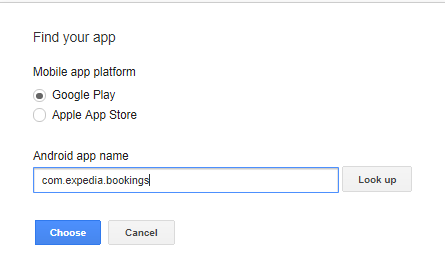


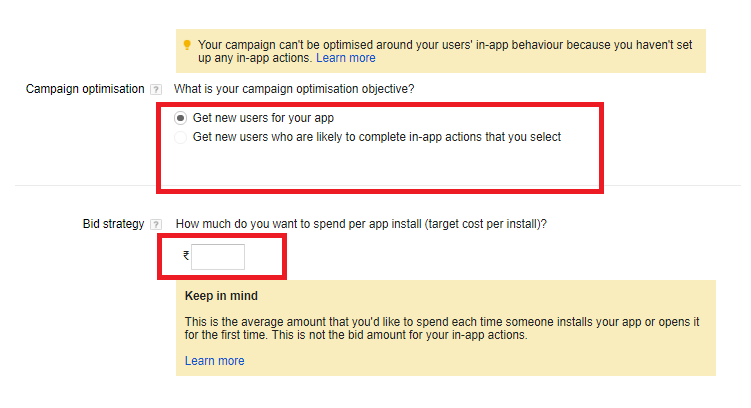

No comments:
Post a Comment